A concert grand is the largest type of grand piano, built for professional performance in large concert halls.
Here is a clear step by step guide for adding New York Concert Grand.

Quick overview
You have two clean options.
- Install with Native Access.
- Or point Kontakt to an existing library folder.
Method 1. Install with Native Access
- Open Native Access. Sign in.
- Open Preferences. Set your Content Location.
- Pick one folder for all Kontakt libraries.
- Example on Windows. D:\Samples\NI Libraries
- Example on Mac. /Users/Shared/NI Libraries
- In Native Access, find New York Concert Grand.
- If you have a serial, add it.
- Click Install.
- Open Kontakt or Kontakt Player.
- The library appears in your browser.
- Load a patch and test the sound.
Method 2. You already have the library folder
- Move the entire product folder to your library drive.
- Keep all subfolders together.
- Examples
- Windows. D:\Samples\NI Libraries\New York Concert Grand
- Mac. /Users/Shared/NI Libraries/New York Concert Grand
- If you have a serial, open Native Access.
- Click Add Serial. Then click Locate.
- Point to the top folder of New York Concert Grand.
- Open Kontakt.
- If it does not show in Libraries, use the Files browser.
- Browse to the folder. Load the NKI files.
- Add it to Quick Load for faster access.
Right click inside Kontakt. Choose Quick Load.
Default folders you can use
- Windows common path. C:\Users\Public\Documents\Native Instruments
- Windows custom path. D:\Samples\NI Libraries
- Mac common path. /Users/Shared/Native Instruments
- Mac custom path. /Users/Shared/NI Libraries or an external drive
Verify and fix
- Open Kontakt. Load a patch.
- If Kontakt asks for samples, click Locate.
- Point to the Samples subfolder inside the product folder.
- Save the patch with samples resolved.
Practical notes
- Use one content folder for all libraries.
- Do not place content inside Program Files or Applications.
- External drives are fine. Use a fast SSD if possible.
- Grant read and write permission to the content folder.
- Some older libraries need the full Kontakt.
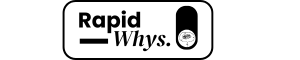
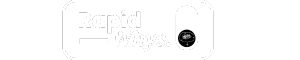
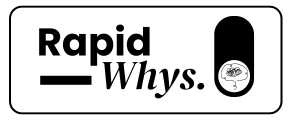
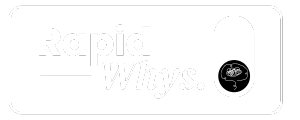

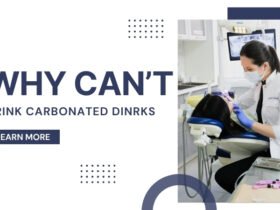








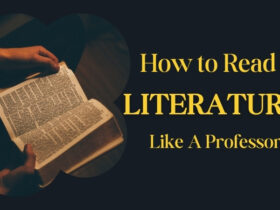


Leave a Reply